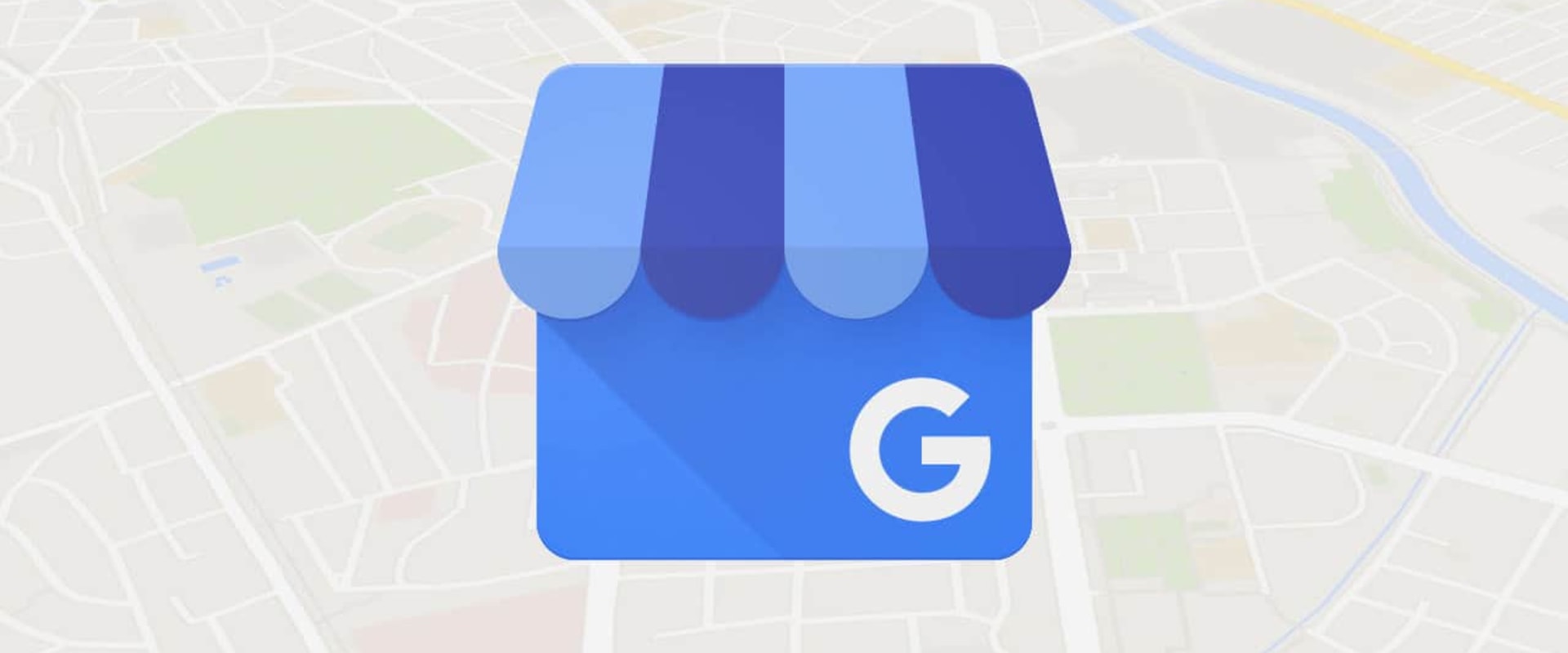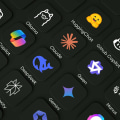Local SEO for UK schools
Local SEO for UK Schools: Creating & Managing Local Listings (Google, Apple, Bing)
Published by SEO for Schools • Author: Paul Delaney
Parents don’t type your full school name—they search “primary schools near me”, “report absence [town]” or they tap the school pin on Maps. If your listings are incomplete or out of date, you lose enquiries and Ofsted day visitors get lost. This guide teaches UK school and MAT teams—from total beginner to confident practitioner—how to set up and govern local listings on Google Business Profile (GBP), Apple Business Connect and Bing Places. You’ll get category choices, address rules (GIAS conflicts solved), photos, review handling, Q&A governance and Search Console/Analytics measurement.
Outcomes & success measures
| Outcome | Why it matters | Measure |
|---|---|---|
| Accurate pins on Google/Apple/Bing | Parents can navigate; Ofsted and contractors find reception first time | Live map check; directions requests |
| Unified NAP (Name, Address, Phone) | Consistency boosts trust and reduces ranking confusion | NAP audit sheet |
| Complete profiles (≥90% fields) | Platforms reward completeness with visibility features | GBP/Apple/Bing dashboards |
| Reviews responded to within 5 working days | Improves parent confidence; aligns with safeguarding tone | Response SLA log |
| Trackable clicks & calls | Proves value; guides improvements | UTM tags + call events in analytics |
Foundation: name, address & categories (NAP)
Name (legal vs common)
Use the common public name visible on signage and the website header. Avoid keyword stuffing (“Best Primary School in [Town]”). If you’re part of a MAT, you may add the trust after a separator if displayed publicly (e.g., “Greenfield Primary — River MAT”). Reference: Google — Business Profile Name guidelines.
Address
Match the postal address used by the school office. If GIAS lists a different URN address (e.g., historic), use the current postal location and correct the GIAS record separately. Follow Royal Mail addressing conventions for line order and postcode spacing. References: DfE — Get Information about Schools (GIAS) • Royal Mail — Postcode/Address format.
Phone & website
Use the main office number; avoid menu IVR numbers if possible. Website should be the canonical HTTPS domain (no tracking parameters).
Primary category
Choose the most specific school type. Examples: Primary school, Secondary school, Sixth form college, Special education school. Add secondary categories sparingly (e.g., Nursery school if operated on-site). Reference: Google — Choose categories.
Google Business Profile (GBP): step-by-step
Apple Business Connect (Apple Maps)
Many iPhone users rely on Apple Maps by default. Claim your place in Apple Business Connect, choose School as your category, and add the same NAP as GBP. Upload a logo and cover, and set accurate hours and website. Reference: Apple — Business Connect (official portal) • Business Connect User Guide.
Bing Places
Import your Google listing directly to Bing Places, or create from scratch. Confirm category, address and hours. Reference: Microsoft — Bing Places for Business • Help & verification.
Photos, logos & cover images
What to upload
| Type | Guidance |
|---|---|
| Logo | Square, clean background; same as website header |
| Cover | Main entrance with signage visible; daylight; landscape |
| Interior | Reception area, visitor signage, accessibility routes |
| Seasonal | Open evening banners, uniform shop sign, new building |
Quality rules
Use high-resolution images, no heavy filters, and avoid identifiable pupils unless you have permissions aligned with your safeguarding policy.
Hours, term dates & attributes
Listings require opening hours. Use Office hours (e.g., 08:30–16:30) not classroom times. Add special hours for bank holidays, INSET days or closures (snow). On GBP, use More hours to show specific services like “Appointments” if appropriate. Reference: Google — Business hours.
Reviews & Q&A governance
Policy
| Rule | Rationale |
|---|---|
| Never request reviews from pupils | Safeguarding and policy compliance |
| Don’t offer incentives | Violates Google policy |
| Respond within 5 working days | Builds trust; defuses issues |
| Escalate safeguarding concerns | Move sensitive matters to official channels immediately |
How to respond
Thank the reviewer, address the point briefly, sign off as the role (e.g., School Office). For factual corrections (wrong hours), update the listing and say so. For policy-violating content, flag it and keep your reply neutral.
References: Google — Review policies • Flag reviews • Google — Questions & answers.
Multi-site trusts (MAT) workflow
| Task | Owner | Notes |
|---|---|---|
| Central email | Comms | Use a shared Google account for GBP ownership; delegate Manager role to schools |
| NAP library | SEO lead | A single sheet with Name, Address, Phone, URL, URN for every school |
| Photo standards | Comms | Logo, cover and interior guidelines; upload schedule |
| Review rota | School office | Weekly check for GBP Q&A and reviews; escalation route |
| Quarterly audit | SEO lead | Check categories, hours, attributes, broken links, map pin accuracy |
Tracking & measurement
UTM tagging
Add UTM parameters to website links in GBP/Bing/Apple so you can see traffic and phone clicks in analytics.
https://www.example.sch.uk/contact/?utm_source=google&utm_medium=gbp&utm_campaign=local_listingUse consistent utm_source values: google, apple, bing.
Reports to watch
| Platform | Report | What to look for |
|---|---|---|
| GBP | Performance | Calls, direction requests, website clicks by month |
| Analytics | Source/medium | Sessions from google / gbp, goal completions (contact views) |
| Search Console | Performance | Impressions/CTR for branded + “near me” queries |
References: Google — GBP Performance • Google — Campaign URL builder & UTM • Search Console — Performance report.
Print-screen cards
Google Business Profile — Setup (10 Steps)
Screenshot or print this card| 1. | Create/claim profile at google.com/business. |
| 2. | Verify (postcard/phone/video). |
| 3. | Name (public), Primary category (e.g., Primary school). |
| 4. | Address (Royal Mail format) + map pin adjusted to reception. |
| 5. | Phone and canonical website (https, no params). |
| 6. | Office hours + special hours (INSET/bank holidays). |
| 7. | Attributes (wheelchair access, parking). |
| 8. | Logo, cover and interior photos. |
| 9. | Seed Q&A and answer; set weekly check. |
| 10. | UTM on website link; monitor Performance. |
NAP Consistency — QA (Across GBP/Apple/Bing)
Screenshot or print this card| School name matches signage and website header. |
| Address lines & postcode exactly match Royal Mail. |
| Map pin placed at visitor entrance/reception. |
| Main office phone number used everywhere. |
| Website link is canonical HTTPS domain. |
| Primary category is correct; secondary minimal. |
| Hours reflect office opening; special hours set. |
| Photos current; no pupils without permissions. |
Reviews & Q&A — Response Rota
Screenshot or print this card| Check weekly (office or comms lead). |
| Reply within 5 working days; neutral, factual tone. |
| Escalate safeguarding or complaints to school policy process. |
| Flag policy-violating reviews (harassment/off-topic). |
| Log issues and resolutions. |
FAQs
Should we create separate listings for each school entrance?
No. One listing per school location. Adjust the pin to the visitor entrance. Multiple listings for the same campus can violate policy.
Our postcode is new and Google maps it incorrectly—what now?
Use the Suggest an edit function to move the pin precisely to reception and ensure the address matches Royal Mail. You can also report map issues via Google Maps Help.
Can we add “Academy Trust” to the school name?
Only if it’s part of the publicly displayed name on signage and the website. Otherwise, keep it in the business description and images. Reference: Google — name guidelines.
Do Apple/Bing profiles affect Google rankings?
Indirectly. They improve visibility for iOS/Windows users and provide another source of consistent NAP signals, but Google primarily ranks based on its own data and your website quality.
Need practical SEO support?
Speak With Paul Delaney
Paul Delaney helps schools turn complex SEO into simple, effective actions. As a guest writer for SEO for Schools, Paul shares step-by-step playbooks and evidence-based guidance that busy teams can apply immediately. With three decades’ experience working with UK and international institutions, he understands the challenges school teams face and is well positioned to offer support and guidance.
For our readers, Paul offers free 30-minute sessions for institutions exploring how to raise visibility, strengthen brand trust and streamline admissions. Sessions are practical, jargon-free and free from sales pressure. You can contact him using the buttons below—please mention SEOforSchools.co.uk.